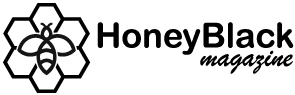Have you ever been in the middle of an intense gaming session on your PlayStation 4 (PS4) when suddenly, the screen freezes with the dreaded message: “You cannot control the system now”? This frustrating error can disrupt your gameplay, leaving you wondering what went wrong and how to fix it.
In this comprehensive guide, we’ll explore the causes behind this PS4 error, provide step-by-step troubleshooting solutions, and share preventive measures to avoid future occurrences. Whether you’re a casual gamer or a hardcore PlayStation enthusiast, understanding this issue will help you get back to gaming quickly.
What Does “You Cannot Control the System Now PS4” Mean?
The “You cannot control the system now” error typically appears when the PS4’s operating system encounters a glitch, preventing the console from responding to controller inputs. This can happen due to:
- Software bugs or system crashes
- Controller connectivity issues
- Corrupted system files
- Overheating or hardware malfunctions
- Problems with external storage devices
Understanding the root cause is the first step toward resolving the issue. Let’s dive into the most effective fixes.
How to Fix the “You Cannot Control the System Now” Error on PS4
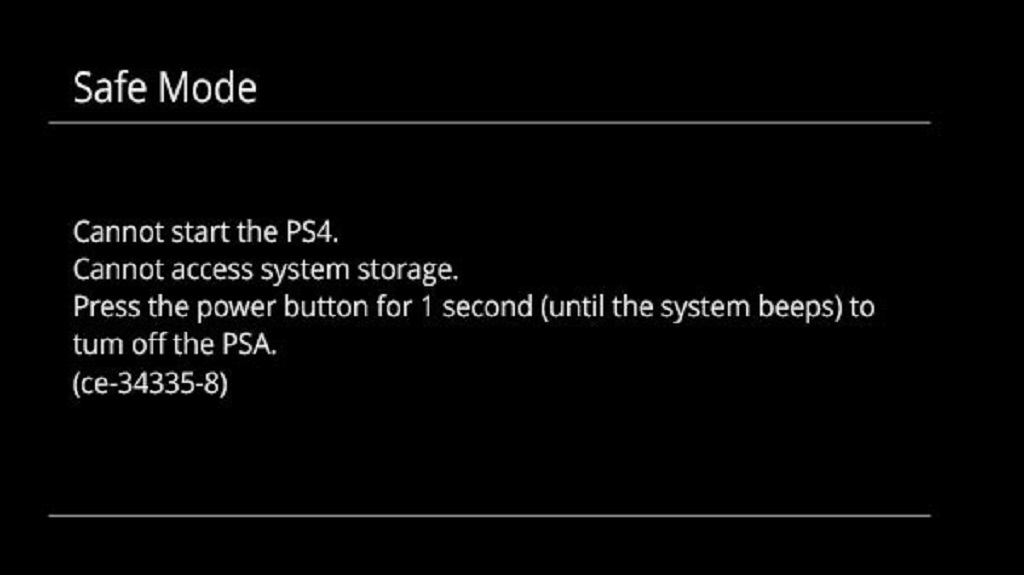
1. Restart Your PS4
A simple restart can often resolve temporary system glitches.
- Hold the Power Button on your PS4 for about 7 seconds until you hear two beeps.
- Wait for the console to shut down completely.
- Turn it back on and check if the error persists.
2. Reconnect or Reset Your PS4 Controller
If the issue is controller-related, try these steps:
- Disconnect and Reconnect the Controller:
- Press the PS button to reconnect via Bluetooth.
- If using a USB cable, ensure it’s properly connected.
- Reset the Controller:
- Locate the small reset button on the back of the controller.
- Use a paperclip to press and hold it for 5 seconds.
- Reconnect the controller via USB and press the PS button.
3. Update Your PS4 System Software
Outdated firmware can cause compatibility issues.
- Go to Settings > System Software Update.
- If an update is available, download and install it.
- Restart your PS4 afterward.
4. Rebuild the PS4 Database (Safe Mode)
Corrupted data can trigger system errors. Rebuilding the database can help:
- Turn off your PS4 completely.
- Hold the Power Button until you hear two beeps (Safe Mode).
- Connect your controller via USB and press the PS button.
- Select “Rebuild Database” (this won’t delete your games or saves).
- Wait for the process to complete and restart the console.
5. Check for Overheating Issues
An overheating PS4 can freeze and display errors.
- Ensure proper ventilation around the console.
- Clean dust from vents using compressed air.
- Place the PS4 in a well-ventilated area.
Related Topic: Choose Spa Treatment for Your Skin Type
6. Initialize Your PS4 (Factory Reset – Last Resort)
If all else fails, a factory reset may be necessary. Warning: This will erase all data.
- Back up your saves to PS Plus Cloud or a USB drive.
- Boot into Safe Mode (as described above).
- Select “Initialize PS4” and follow the prompts.
Preventing the “You Cannot Control the System Now” Error
To avoid future issues:
- ✅ Keep your PS4 updated with the latest firmware.
- ✅ Regularly clean your console to prevent overheating.
- ✅ Use official Sony controllers and cables to avoid compatibility issues.
- ✅ Avoid abrupt shutdowns—always turn off the PS4 properly.
Related Topic: Limitations of Metal Plating
Final Thoughts
The “You cannot control the system now” error on PS4 can be frustrating, but with the right troubleshooting steps, you can resolve it quickly. Whether it’s a simple restart, controller reset, or database rebuild, these solutions should get you back to gaming in no time.
Have you encountered this error before? Share your experience in the comments below! If this guide helped you, don’t forget to share it with fellow gamers who might be facing the same issue.
Call to Action (CTA)
Struggling with other PS4 errors? Check out our ultimate PS4 troubleshooting guide for more fixes! 🔧🎮